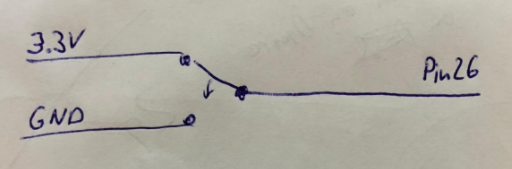Push button: Difference between revisions
Jump to navigation
Jump to search
Created page with "= Description = Text Image(s) = How to connect it electrically = Text Image(s) = How to control it in MicroPython = <syntaxhighlight lang="python" line='line'> # todo #..." |
No edit summary |
||
| Line 1: | Line 1: | ||
= Description = | = Description = | ||
With this switch we can select which of the two sides are connected to the middle. If we move the switch right then the right pin is connected to the middle. If we move the switch left then the left pin is connected to the middle, | |||
[[File:Switch01.PNG|x300px]] | |||
= How to connect it electrically = | = How to connect it electrically = | ||
[[File:Switch02.PNG]] | |||
= How to control it in MicroPython = | = How to control it in MicroPython = | ||
<syntaxhighlight lang="python" line='line'> | <syntaxhighlight lang="python" line='line'> | ||
from machine import Pin | |||
in26 = Pin(26, Pin.IN) | |||
print(in26.value()) | |||
</syntaxhighlight> | </syntaxhighlight> | ||
= Related Tutorial Videos = | = Related Tutorial Videos = | ||
Digital Input | |||
<youtube>va1beT6sxLs</youtube> | |||
Revision as of 23:55, 29 August 2020
Description
With this switch we can select which of the two sides are connected to the middle. If we move the switch right then the right pin is connected to the middle. If we move the switch left then the left pin is connected to the middle,
How to connect it electrically
How to control it in MicroPython
from machine import Pin
in26 = Pin(26, Pin.IN)
print(in26.value())
Related Tutorial Videos
Digital Input