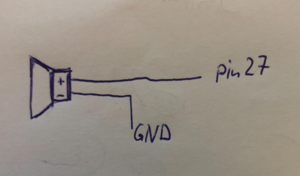Piezo Speaker
Description
A Piezo-Speaker has two connectors and can generate sounds if you apply a frequency. One is + and one is -. If you connect it to the ESP + is connected to the Pin and - to GND. With the speaker in the LMUBox the long Pin is +.
How to connect it electrically
How to control it in MicroPython
Example code shows how you can play a melody with the speaker. If you want to add higher notes see https://en.wikipedia.org/wiki/Piano_key_frequencies for the needed frequency. The example code was taken and edited from https://micropython-on-esp8266-workshop.readthedocs.io/en/latest/basics.html#beepers.
There are some issues with restarting PWM outputs - see Known Issues.
# beeper code from https://micropython-on-esp8266-workshop.readthedocs.io/en/latest/basics.html#beepers
from machine import Pin, PWM
from time import sleep
tempo = 4
#notes and corresponding frequency
tones = {
'c': 262,
'd': 294,
'e': 330,
'f': 349,
'g': 392,
'a': 440,
'b': 494,
'C': 523,
' ': 0,
}
pin = Pin(27, Pin.OUT)
# Init Beeper without frequency.
beeper = PWM(pin, duty=512)
melody = 'cdefggaaaagaaaagffffeeddddc'
rhythm = [8, 8, 8, 8, 4, 4, 8, 8, 8, 8, 4, 8, 8, 8, 8, 4, 8, 8, 8, 8, 4, 4, 8, 8, 8, 8, 4]
for tone, length in zip(melody, rhythm):
beeper.freq(tones[tone])
sleep(tempo/length)
beeper.deinit()Related Tutorial Videos