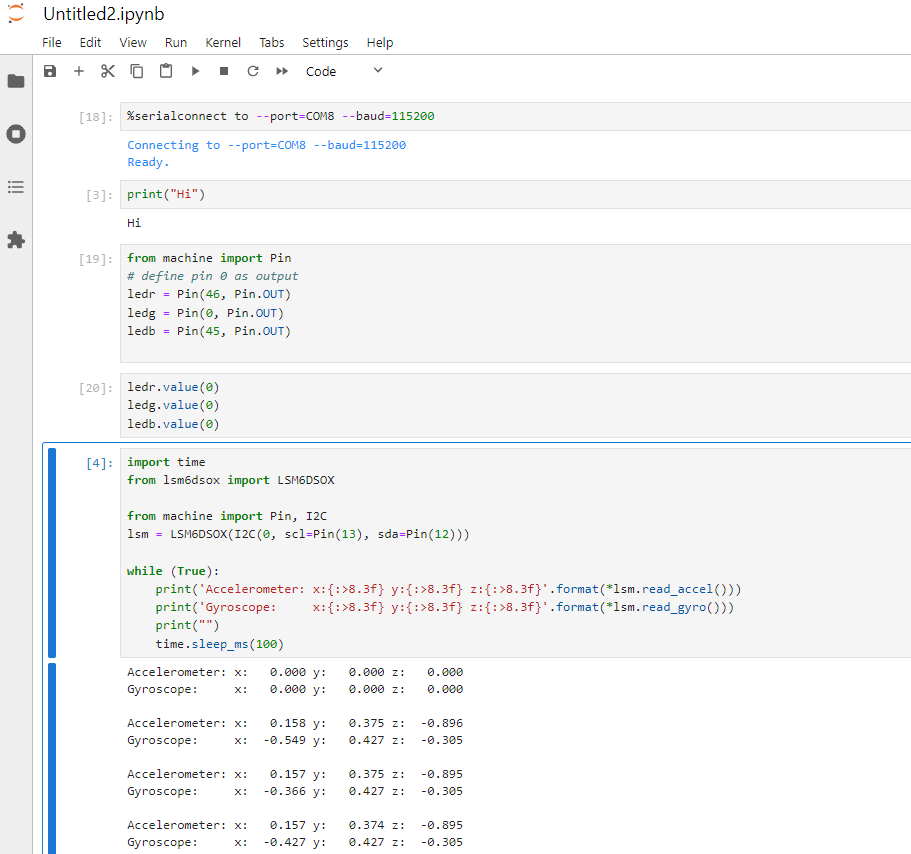Difference between revisions of "Jupyter"
Jump to navigation
Jump to search
| Line 6: | Line 6: | ||
== Steps to set it ip == | == Steps to set it ip == | ||
| − | In this example we use the Arduino Nano Connect RP2040. | + | In this example we use the Arduino Nano Connect RP2040 and a Arduino Nano ESP32. |
The basic steps are | The basic steps are | ||
Latest revision as of 17:27, 28 March 2024
Jupyter notebook as development ennvironment for MicroPython[edit]
This explains how to configure a local Jupyter Notebook to develop MicroPython code on an ESP32 or ESP8266 device.
Steps to set it ip[edit]
In this example we use the Arduino Nano Connect RP2040 and a Arduino Nano ESP32.
The basic steps are
- install Python on your computer (or update to the latest version)
- install Jupyter Notebooks on your computer locally
- add the Kernal that allows you to connect to the Board via USB/REPL
- connect the device physically to the computer
- have as first command to the connection to serial port
- program the board directly in the notebook, see the output (including sensor streams) directly in the notebook