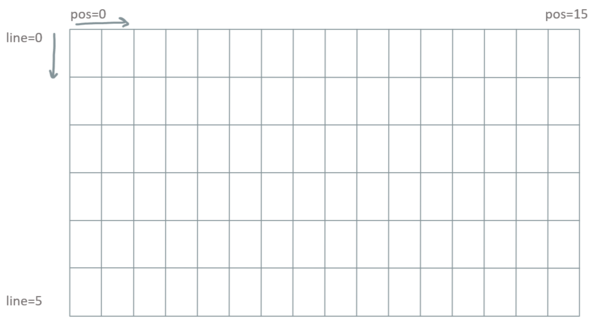OLED LCD Display
Revision as of 18:15, 20 August 2020 by Manuela (talk | contribs) (→How to control it in MicroPython)
Contents
Description
See also Tutorial Display
We use ssd1306.py
How to connect it electrically
Text
Image(s)
How to control it in MicroPython
1 from machine import Pin, I2C
2 from ssd1306 import SSD1306_I2C
3
4 i2c = I2C(scl=Pin(15), sda=Pin(4))
5 pin16 = Pin(16, Pin.OUT)
6 pin16.on()
7
8 oled_width = 128
9 oled_height = 64
10 oled = SSD1306_I2C(oled_width,oled_height,i2c)
11
12 # switch the display off, but it's still active
13 oled.poweroff()
14
15 # switch the display on again
16 oled.poweron()
17
18 # contrast in range 0-255 (0=darker)
19 oled.contrast(contrast)
20
21 # invert in True/False
22 oled.invert(invert)
23
24 # content will be shown, has to be called when something changes
25 oled.show()
26
27
28 # Graphics
29 # fill the screen in color c (0=dark, 1=bright)
30 oled.fill(c)
31
32 # set pixel at position x,y to color c
33 oled.pixel(x,y,c)
34
35 # returns color of pixel x,y
36 oled.pixel(x,y)
37
38 # draws a horizontal line from x,y, length=w in color c
39 oled.hline(x,y,w,c)
40
41 # draws a vertical line from x,y, length=w in color c
42 oled.vline(x,y,w,c)
43
44 # draws a line from x1,y1 to x2,y2 in color c
45 oled.line(x1,y1,x2,y2,c)
46
47 # draws a rectangle at position x,y with width=w and height=h in color c
48 oled.rect(x,y,w,h,c)
49
50 # draws a filled rectangle at position x,y with width=w and height=h in color c
51 oled.fill_rect(x,y,w,h,c)
52
53
54 # Text
55 # set text s at pixel x,y
56 oled.text(s,x,y,c)
57
58 # line = line number (0-5)
59 # pos = horizontal position (0-15)
60 def text_line(text, line, pos=0):
61 x = 10*pos
62 y = line*11
63 oled.text(text,x,y)
64 oled.show()
65
66 # don't forget to show!
67 oled.show()
A small Program in MicroPython
1 # todo
2 # code goes here
text
image(s)
Related Tutorial Videos
change to the right video
Background
text
image(s)